Before you publish
It’s best practice to check the following before you publish anything:
- Your site is live
- You have approval from your team to publish
- Pages are accessible
- Website is bilingual
Live site
Your website starts in maintenance mode. You can switch maintenance mode on or off in the settings panel. Turning it off will make your website live for the public to see. You can change it back at any point.
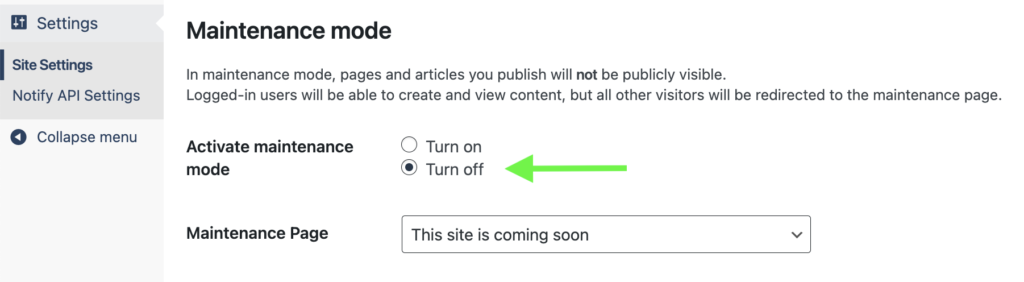
Approvals
It’s the responsibility of the person publishing to ensure that their team approval process has been met.
Accessible
Your pages should follow Guidance on Implementing the Standard on Web Accessibility, which includes things like adding alt-text to images.
Bilingual
Public-facing pages need to be available in both official languages in compliance with the Official Languages Act.
Once you have your English page and French content ready, you can link them in GC Articles so your audience can toggle between languages.
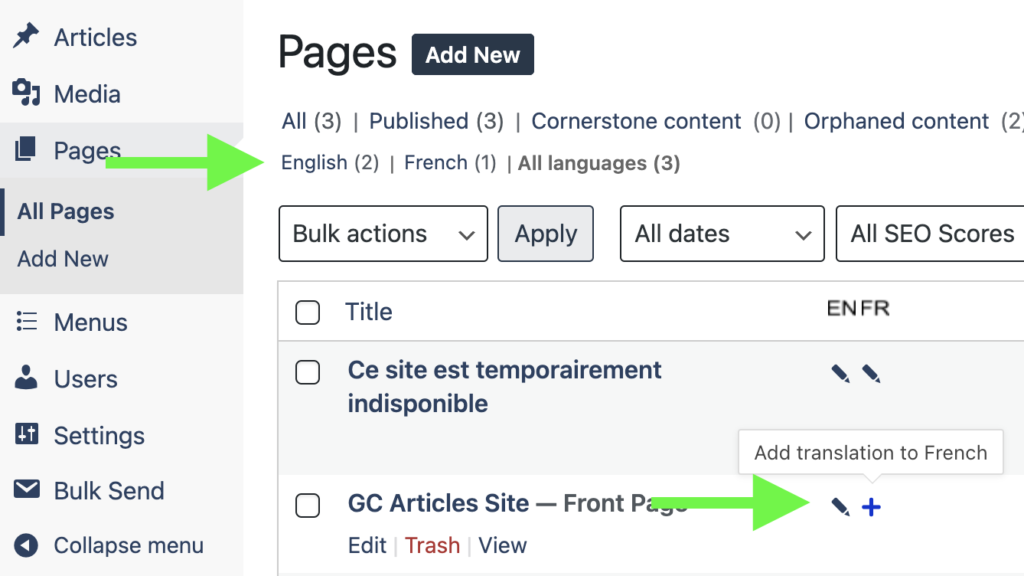
How to publish
Go to the page you’d like to publish and click the “Publish” button in the top right corner. The changes you’ve made will now be available for the public to see. You can edit and update content after it’s been published as many times as you need.
Page or article not publishing
If you see an error when publishing a page or an article, it’s likely one of two things:
- Session has timed out
- Page content contains something that is blocked for security reasons (Such as Cross site scripting or XSS)
How to fix it:
- Back-up your page code by clicking code editor, selecting all the content then copying and pasting it somewhere safe.
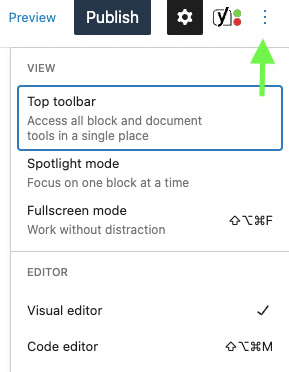
- Reload the page, paste in the code, and try to publish again.
- If that doesn’t work, try to publish parts of the page to see if one block or part of the code prevents publishing.
- If that still doesn’t work, please send a copy of the code via our Contact us form.