Communication can be hard, especially when you work on a fully distributed team. Below are some guidelines to help us communicate better.
On this page:
- Make your availability clear
- Respect the availability of others
- Keep Slack organized
- Set clear expectations for responsiveness
- Adopt asynchronous communication
- Keep-up-to-date-on CDS news and information
- Reference material
Make your availability clear
In Google Calendar
- Set your working hours in Google Calendar ↗️.
- Block times in your calendar when you are unavailable.
- Under Settings → General → Time zone, make sure you are up to date and enabling “Ask to update my primary time zone to current location” so that you’re prompted automatically to adjust when working away from home.
- In the same screen, you can also add a secondary time zone of a colleague you collaborate with often, with their local time shown on your calendar homepage.
In Microsoft Outlook
- Set your working hours in Outlook: File → Options → Calendar
- Block times in your calendar when you are unavailable
- Under File → Options → Calendar → Time Zones, make sure you have your current location set.
- In the same screen, you can also add a second or third time zone of colleagues you collaborate with often, with their local time shown on your calendar homepage.
In Slack and Teams
- Set your working hours in Slack ↗️. Teams automatically grabs this info from your Outlook Calendar.
- Set your status and availability in Slack ↗️ / Teams.
- Pause notifications in Slack ↗️ / Teams when you’re not working or busy.
- Set your Location in Slack: Profile → About me, so that colleagues can quickly understand which time zone you’re located in. Teams automatically grabs this info from your Outlook calendar.
Respect the availability of others
- Check availability before booking meetings.
- When talking about times, specify time zones: CDS is spread coast to coast to coast.
- Do not book over meetings or blocked times.
- If absolutely necessary, ask your colleague if they are able to release some of their blocked time. It’s ok if they say no.
- Do not book over meetings or blocked times.
- If absolutely necessary, ask your colleague if they are able to release some of their blocked time. It’s ok if they say no.
- If you need to get a hold of someone immediately, try Slack or Teams first. If they are not responsive, check their calendar and, if necessary, text or call them.
- If you don’t want to interrupt a colleague before they sign on or after they’ve signed off, you can schedule a message to send at a later time:
- Slack: click the arrow beside the Send paper plane button to schedule for later.
- Teams: right click on the Send button and choose the date and time you’d like to send your message.
- Gmail: Schedule Send as a drop-down of the Send button.
- Outlook: Delay Delivery under Options in a new email.
- For scheduling meetings across more than one time zone, you can use this meeting planner. ↗️
- For a quick visualization of up to 4 time zones at once, this tool ↗️ will keep you aligned.
Keep Slack organized
Consider the channel purpose before posting:
- #general is for work-related content that is relevant to the entire organization, but does not require action/response. Example of posts to be shared in this channel could include:
- Welcome to new members
- Announcement of an internal promotion/job opening
- A general work-related question for the organization (ie: Who do I go to for….?)
- #announcements-annonces are for urgent announcements or requests that need to be actioned by all or most of CDS. These posts are limited to 3 every 24 hours, and should be bilingual. Examples of posts to be shared in this channel can include:
- Internal all team event announcements and follow up notes
- IT, Payroll, HR, Comms blackout announcements or tip sharing
- Holidays and themed weeks
- Strategy, org, budget news and changes in senior leadership
- Announcements from leadership on external crises
- Content warnings: for all posts on sensitive subjects, it is necessary to include a content warning (ie: war, violence against women, police brutality) as the first post, with the body text linked below in a thread (🧵)
- Consider this for posts in the #diversity-inclusion, #news, or other channels.
- Use threads for discussion for lengthy posts (🧵).
- Keep your message as short as possible to achieve your purpose:
- Start messages with the purpose and any action required then provide background in a thread, as appropriate.
- Please thread any messages longer than two lines.
- Collapse snippet previews that are auto-generated for links to save on space.
- Recall that direct messages are deleted after 30 days and team-wide channel messages after 90 days (if you need to refer to info later, please save it to the Google Drive or here on the Intranet)
- Other useful channels:
- #diversity-inclusion 🔒 ↗️
- #watercooler 🔒 ↗️
- Your manager will also share any channels you’ll need to join for your work, and there are also a number of channels you can join for learning or socializing. Browse all channels to find ones you might be interested in!
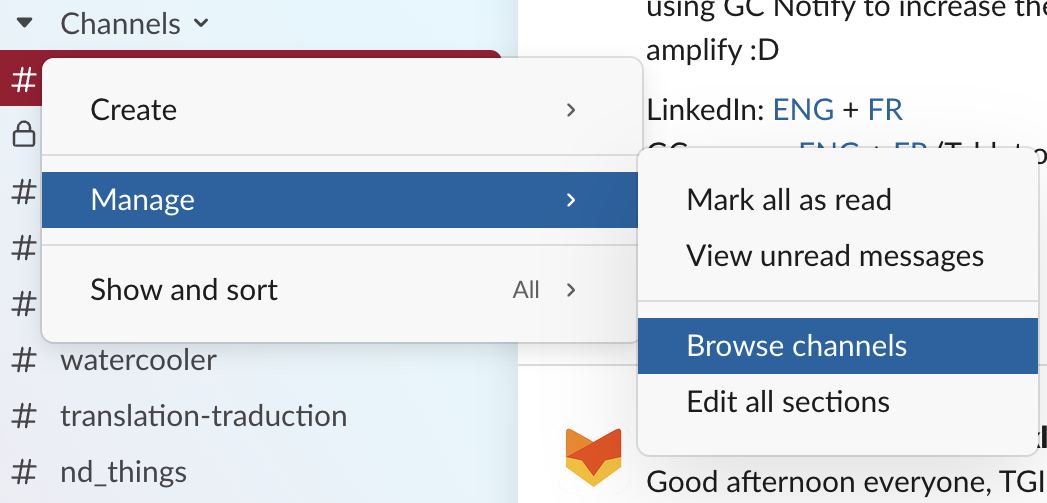
Set clear expectations for responsiveness
- Check Slack and Teams periodically throughout the day:
- This will vary from person to person. Use your judgment to determine the right balance of responsiveness vs. focus time. When in doubt, consult the people you work with regularly or your manager.
- Participate in conversations as you have time — we do not expect instant responses.
- Read direct messages within one working day and respond, if appropriate.
- In general, there’s no expectation to respond to messages outside of your working hours.
- If you’re sending a message that needs immediate response, include the deadline.
- If you’re posting a message that needs to be acknowledged, ask folks to give you a 👍 or 👀 or ✔ if you would like your message acknowledged.
- If your team keeps User Manuals, include a line about which hours you typically work and from which time zone.
Adopt asynchronous communication
- Video conferencing does not have to be the default for every meeting:
- Remember, video fatigue is real! And, physical cues can be difficult to catch in a virtual setting.
- Before booking a meeting, ask yourself: Can this be managed through a Slack or Teams message or email? Is a meeting necessary? Could this be a phone call?
Keep up to date on CDS news and information
CDS Intranet ↗️
As a CDS employee, you can use this site to find forms, guides, templates, and information on our organization and the broader Government of Canada.
Compressed Bytes internal newsletter
- CDS staff are encouraged to sign up for this twice monthly newsletter.
- You will receive important staff updates, news, learning opportunities, business unit updates, and more!