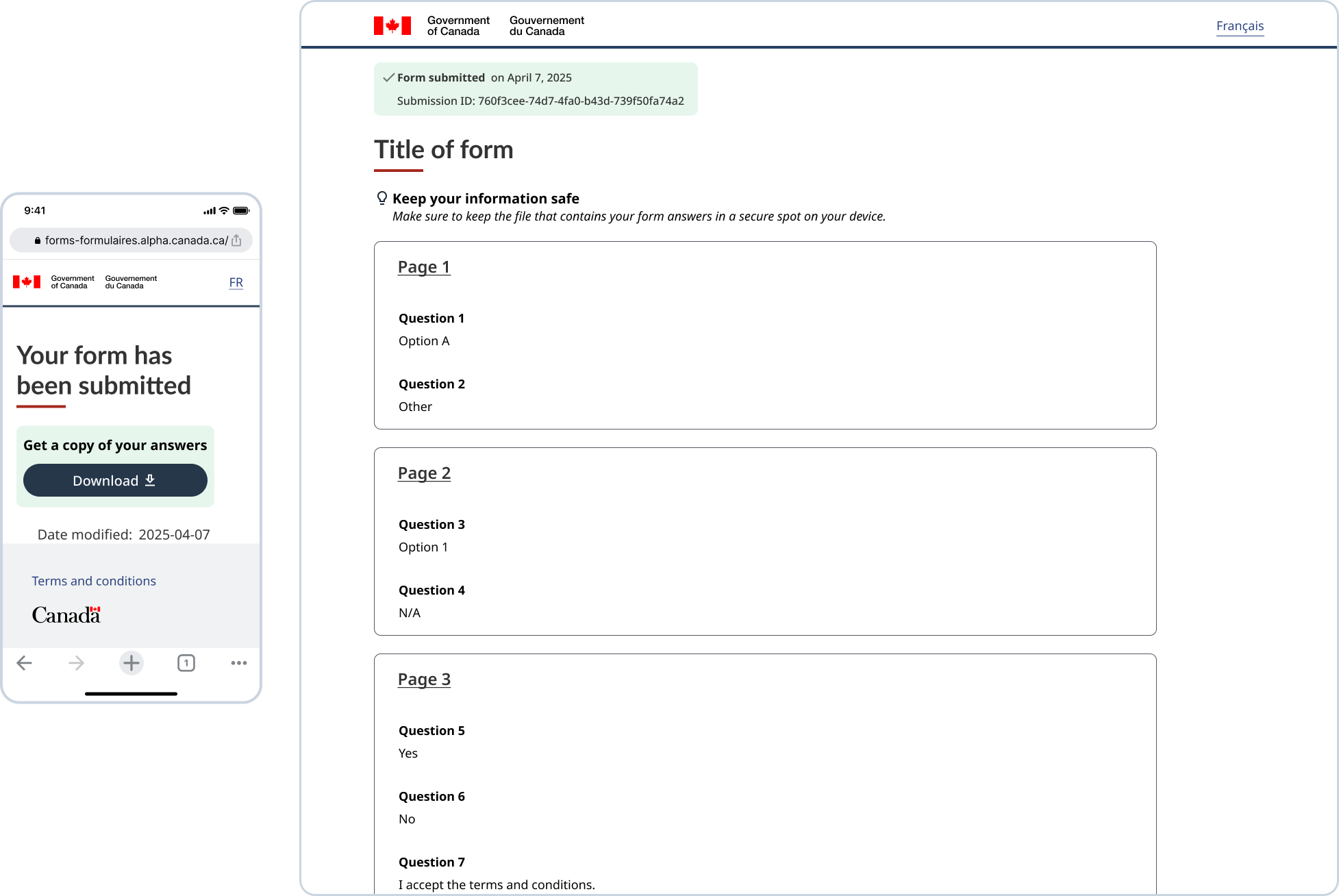People filling out a form expect to be able to pause, gather more information, and come back to their form when they’re ready. GC Forms now has the ability to support this, by saving a form in progress and resuming it later — all without the need for a user profile or account.
This feature gives your form users the option to save a copy of their in-progress form answers as a file on their device. This file can then be uploaded back to the online form, to allow people to continue where they left off, by loading the answers filled out so far. In a similar vein, form users can also download a copy of their answers once they submit the form, for their own records.
How to set up your form to allow users to save their answers
GC Forms gives you the option to configure your form so that it can help users fill it out at their own pace, when they’re ready. To enable this feature:
- Create a new form or navigate to an existing form in GC Forms.
- Go to the form’s “Settings”
- Scroll down to “Enable saving answers”.
- Turn the feature ON, if you want to enable your users to save their form in progress to their device and resume it later. Your users will also have the option to get a copy of their submission to keep for their records, when this is enabled.
Note: This setting can be changed even once the form is published. Saving progress is also only currently available for live published forms, not when previewing or testing a draft form.
What’s the experience of your users when saving and resuming their form?
Saving their form answers for later
People filling out the form will be able to “Save to device” by downloading an HTML file with their form answers in progress. They are responsible for keeping their own data secure and storing the file in a safe spot on a trusted device of their own. This means they do not need to set up an account or profile to re-access their form answers.
What it looks like:
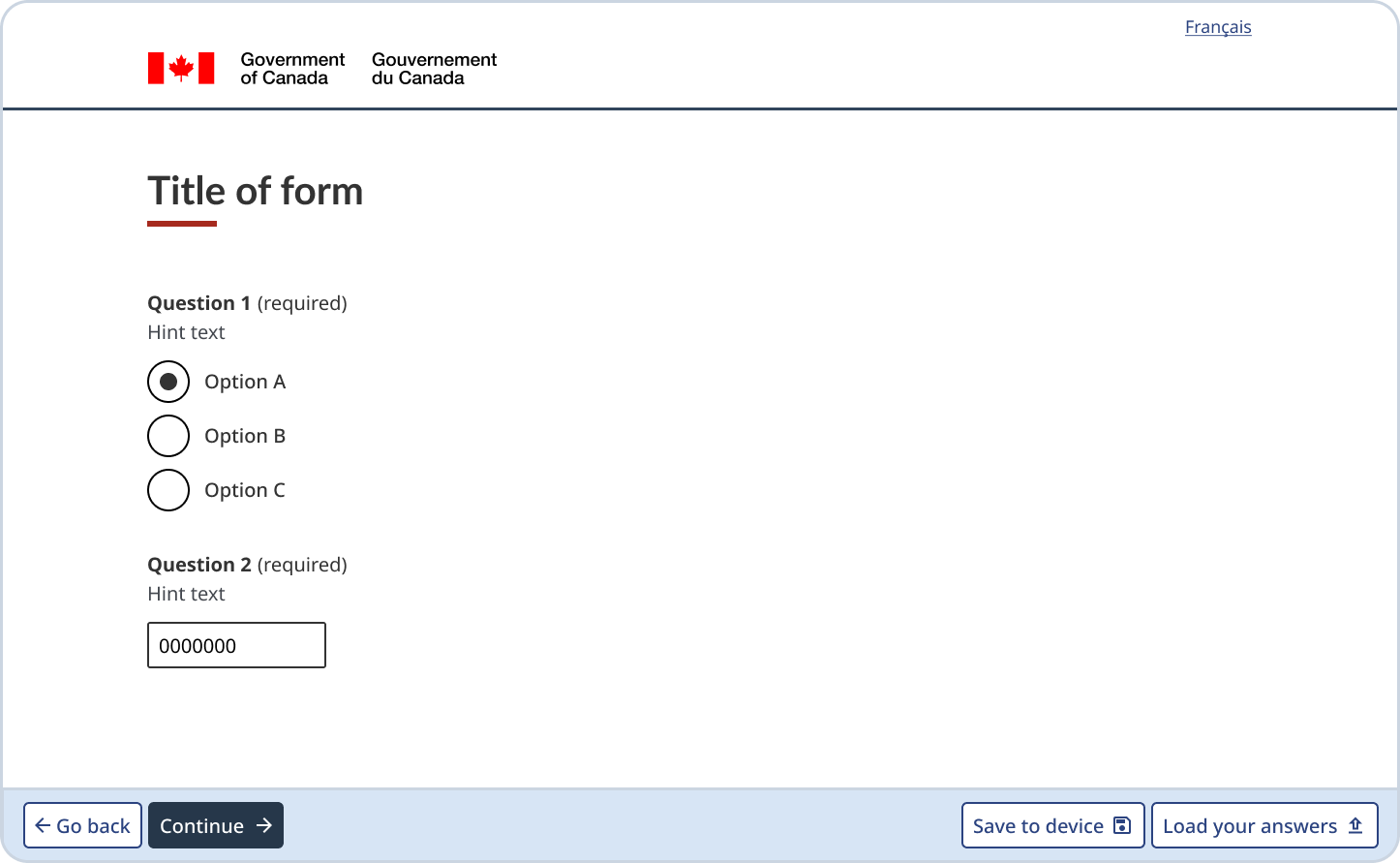
Resuming their form in progress
People can return to the form they were filling out by accessing the file they saved earlier. This file includes their answers and a link back to the online form where, once they’re ready to continue they can go to the online form to complete their partially filled form. People can also simply return to the original URL link and select “Load your answers” at the bottom of the form to upload the file from their device.
What it looks like:
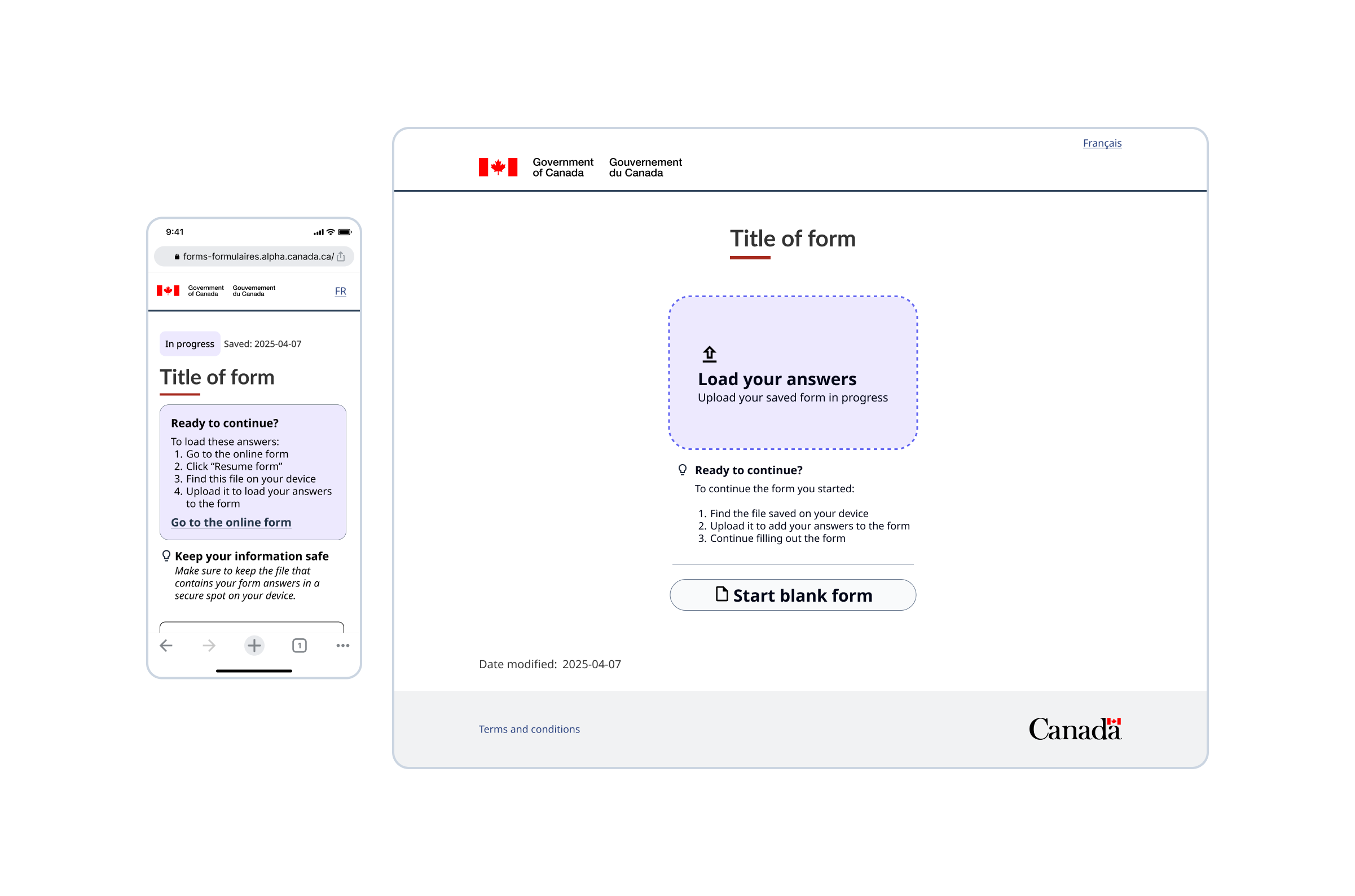
Getting a copy of their form answers
Once the form is submitted, people will be able to get a copy of their answers by downloading their form submission for their records. This will appear on the confirmation page after submitting the form, when this feature is activated. The file will once again be an HTML file, and will include the Submission ID and date submitted.
What it looks like: